Cenet Whispers
Your source for the latest insights and trends.
Steam Secrets: Elevate Your Gaming Experience
Uncover hidden Steam tricks! Boost your gaming experience and unlock secret features to elevate your gameplay like never before!
Unlocking Steam's Hidden Features: A Guide to Enhancing Your Gameplay
Steam, the digital distribution platform, is not just a gateway to thousands of games; it also offers a myriad of hidden features that can enhance your gameplay experience. One of the most underrated features is the ability to customize your game's launch options. By right-clicking on a game in your library, selecting 'Properties,' and entering specific commands under the 'General' tab, you can tweak various game settings, performance metrics, and even enable or disable specific in-game features. For example, using launch options like -windowed can force a game to run in windowed mode, which may improve performance on lower-end systems.
Another valuable secret lies in the Steam Overlay, which can be a game-changer during your play sessions. You can quickly access your friends list, game guides, and even web browsers without exiting your game. To enable the overlay, go to Steam settings, select the In-Game tab, and check the box that says 'Enable the Steam Overlay while in-game.' Furthermore, mastering the use of Big Picture Mode can amplify your gaming sessions, especially if you're using a controller. This mode offers a console-like interface and allows you to easily navigate your library and configure settings for your favorite games.
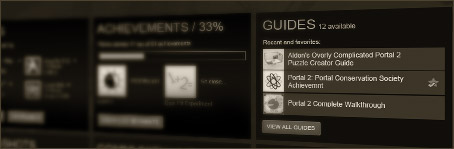
Top 10 Steam Tips and Tricks Every Gamer Should Know
Steam is a powerhouse platform for gamers, but many users don't take full advantage of its features. Here are the top 10 Steam tips and tricks that can enhance your gaming experience:
- Use Steam's Remote Play feature to play local multiplayer games with friends over the internet, expanding your gaming circle.
- Organize your library by creating collections based on genres, preferences, or your current gaming mood, making it easier to find what you want.
- Customize your profile to showcase achievements and gaming preferences, which can help you connect with like-minded gamers.
- Utilize Steam Overlay to access features like chat and screenshots without leaving your game.
- Keep an eye on the Steam store sales to snag great games at unbeatable prices throughout the year.
Understanding Steam's features can lead to a more streamlined experience:
- Join communities for your favorite games to share tips, strategies, and find players for cooperative gameplay.
- Enable Steam Cloud for automatic save backups, ensuring your progress is safe and accessible from any device.
- Take advantage of Family Sharing to share your game library with family members while keeping your achievements and save files separate.
- Regularly check your Steam settings to customize your notification preferences, privacy settings, and performance options for an optimized experience.
- Explore the Steam Workshop for user-generated content, mods, and patches that can significantly enhance your favorite games.
How to Optimize Your Steam Settings for Peak Performance
Optimizing your Steam settings is essential for achieving peak performance in your gaming experience. Start by launching the Steam client and navigating to Settings. Under the In-Game tab, disable the Enable the Steam Overlay while in-game option if you're looking to reduce resource usage. This feature can cause additional strain on your system, so it's best to turn it off if you're playing graphics-intensive games. Additionally, consider adjusting the FPS Counter settings that can interfere with your gameplay smoothness.
Another crucial aspect is to optimize your download settings. Go to Downloads in the Settings menu, and set your Region to the closest server to ensure faster download speeds. Moreover, you can schedule downloads during off-peak hours to enhance your overall gaming sessions. Lastly, be sure to regularly clear your download cache by clicking on Clear Download Cache. This helps in preventing any potential lag issues, thereby greatly improving your Steam experience and pushing your gaming performance to peak levels.